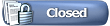This thread is meant to collect information about how to install the best driver for your graphics card. Half of all lag problems or messed up graphics are caused by old drivers. The drivers that are shipped with new computers or new Windows installations are most of the time very bugged (no matter if you bought it from a well known brand or not). On Linux the default drivers are not supporting accelerated graphics, so you will need to install the good driver from the manufacturer manually. Only on Mac you shouldn't have any problems because the good accelerated drivers are already installed when you buy one.
Please only post something here if you know a good link or some trick to get something working, it will then be added to the first post.
Getting to know your graphics card name:
On windows:
Finding the name: Right-click on your desktop background, select "Properties", then in the properties window select the last tab which shows your current screen resolution and also the name of your graphics card.
Finding the driver version number:
http://forums.graalonline.com/forums...28&postcount=4
Driver downloads:
Please note that you must download drivers suited to your graphics card. For example, you cannot download ATI drivers for an nVidia card.
Intel cards:
http://downloadfinder.intel.com/scri....aspx?lang=eng
On the left side move your mouse over "Graphics", then choose "Desktop graphics controllers" or "Laptop graphics controllers", then your card name, and on the next page your Windows version or Linux.
Note: Most intel chips require you to switch your screen to 16 bit mode to enable the Graal v4 effects - right click on your desktop, select "Properties", then "Settings"/"Parameters" and choose 16 bit instead of 24/32 bit.
Nvidia
http://www.nvidia.com/content/drivers/drivers.asp
Click on "Graphics driver", then on "Geforce", then choose your operation system (if you don't know which then it is probably Windows XP).
ATI
http://www.ati.com/support/driver.html
Choose your operation system (e.g. Windows XP Drivers and Software), then your card name (RADEON), then the driver which is most of the time the first link (Catalyst 5.9). There is also a driver tree on the left side, it's a huge tree though so it's not recommended to use that.
For errors with ATIOGL.dll or similar watch
here
S3
Windows:
http://www.s3graphics.com/drivers.jsp
Linux on-board gfx with VIA chipset:
http://www.viaarena.com/default.aspx?PageID=2
If you don't know which motherboard you have, click on "this list" to find out.
SiS
Windows:
http://www.sis.com/download/
Linux:
http://www.winischhofer.at/linuxsisvga.shtml
Helpful Links
Linux Ubuntu
Nvidia driver
Gfx Treiber Installation (German)