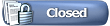This is really an updated version, or version 2, to the thread i made in about august of 04'
(can be found here:
http://forums.graalonline.com/forums...ad.php?t=55056).
Please take note: I may say some of the same concepts/ideas as my old thread, but this is just an updated and very more useful guide, then my previous one. Just read and you'll see what I mean.
Purpose of this thread: To make a few things on Graal clear to everyone. Whether its the returning veterans, that play the game each year and enjoy their stay, or whether its the new recruits, which have just started and know nothing of the game. I am just trying to help out, and hopefully this is useful to everyone.
\\\\\\\\\\\\\\\\\\\
Table Of Contents:
I. Downloading the client
II. Running setup.exe
III. Newfeatures.txt
IV. Creating an account.
. Account types/Benefits of each.
V. Graal Level Editor Mode
VI. Different Server Tabs
. Job Descriptions (Local Only)
VII. Staff Jobs (Local Only)
VIII. Remote Control
IX. Note From Author
///////////////////
I. Downloading the client
The graal main website is either
http://www.graalonline.com or
http://www.graal2001.com
I recommend using
http://www.graal2001.com since it has been updated more recently then
http://www.graalonline.com
Anyways, when you first get into the website, you will see a lot of information. Basically, the front page of the site is the news section. All recently posted news, is shown on the front page of the site. At the top of the page, you will see the beautiful Graal Online banner. The banner on
http://www.graal2001.com is animated, and the banner on
http://www.graalonline.com is not.
Anyways, if you are using
http://www.graalonline.com, then what you want to look for is the "About Graal" section of the banner.

If you are using
http://www.graal2001.com, then what you want to look for is the "What Is Graal" section of the banner.

After looking for the "About Graal" section of the banner, while using
http://www.graalonline.com you should then click the "About Graal" sign which will then give you a list of sublinks to choose from. You should really read every link in the site if you're just starting, but for now, just go to the "download game client" section as indicated in the following:

After looking for the "What Is Graal" section of the banner, while using
http://www.graal2001.com you should then click the "What Is Graal" sign which will then give you a list of sublinks to choose from. You should really read every link in the site if you're just starting, but for now, just go to the "download game client" section as indicated in the following:

When you click on the "download game client" section, while using
http://www.graalonline.com you will see three downloadable setups. Their are three downloadable setups, because each setup is for a different user. What i mean by user, is that Graal runs on Windows, Linux, and MacOSX. Choose the appropriate download which corresponds with your current computer settings. All requirements for downloading the setup are right next to the setup download link:
For Windows:

For Linux:

For MacOSX:

When you click on the "download game client" section, while using
http://www.graal2001.com you will see three downloadable setups. Their are three downloadable setups, because each setup is for a different user. What i mean by user, is that Graal runs on Windows, Linux, and MacOSX. Choose the appropriate download which corresponds with your current computer settings. All requirements for downloading the setup are right next to the setup download link:
For Windows:

For Linux:

For MacOSX:

If you want to run Graal lag free and without problems, then you should probably buy yourself a new computer if you dont meet the requirements and you wish to play Graal.
After selecting the proper setup for you, click on the link, save the setup to any file directory in your computer which you choose, and run the setup.
II. Running setup.exe
Find the directory path in which you downloaded setup.exe. Once you locate that directory, double click srtup.exe, and you should see a window that looks like the following:

Basically, there are a few functions you could choose from already. Everything is self explanatory, except the "Install For" function may confuse you. This option is always automatically set as "Just For Me", but if you're running on a computer with, for example, Windows XP, and you have more then one user account on your computer which you want to have Graal installed in, then you should click "All Users", so that Graal is installed into every user account on your computer.
Next, after selecting a file directory to install Graal to (I recommend you use the custom file directory, which is C:/graal2001). Press the Next button.
In this new screen, you will notice something different. The "Back" function is now available.

Basically, If you pressed the wrong button, or messed up while editing some functions/directory files, you can always use the "Back" function to go back to your previous setup installation settings and edit them with the correct/fixed information.
Now, back to the new setup installation settings page. The page is basically self explanatory, just read the information at the top, and after you've picked a directory, or kept the current one, just press next.
The next setup installation settings page should look like this

I just noticed, that at the top their is a typo. It reads "Graal setup, Choose your Internet setings", when it should read "Graal setup, Choose your Internet settings", well, this is another self explanatory page. Choose your internet settings and press "next".
The next setup page is the site where you wish to download graal from. Normally,
http://www.graalonline.com is the only site in the list and is highlighted. I recommend that you download Graal via the official site, or you might be downloading an virus infected version or a non working version filled with bugs. After that, press next and you will see the most important page in the setup:

Here is a scroll menu of exactly what you wish to install. Everything next to "Keep" is what you are installing, and everything next to "Skip", is what you're not installing. You should review everything that has "Skip", to see if you actually want to download anything. After that, just click next, and let the files install to your computer.
When the files are done installing, Graal should automatically open, leaving you with this window:

Close it for now, and go to the file directory in which you installed graal. Once you're there, open the Graal2001 folder.
III. Newfeatures.txt
When you open the Graal2001 folder, you should search for all of the text files that begin with "newfeatures". Usually its titled "newfeatures" and then after the word 'features' comes the year (Example: newfeatures2004). I highly recommend you read each and everyone of these text files, because they state every single new feature added to the Graal client. After that, go back to the Graal2001 folder, locate graal.exe, and execute the program (run the program).